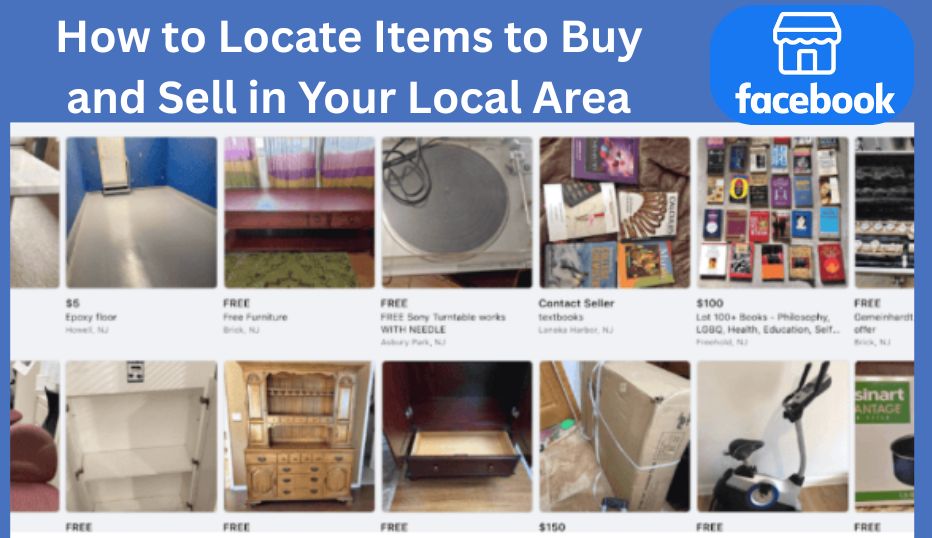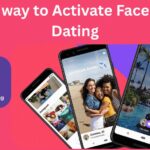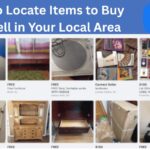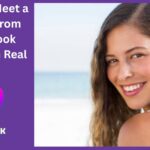If you’re looking to buy or sell items nearby, Facebook Marketplace is one of the most convenient and powerful tools available today. Whether you want to declutter your home, find a great deal on electronics, or start a small business selling local goods, Facebook Marketplace connects you with millions of people in your community. But how do you navigate this vast platform efficiently? How can you find exactly what you want to buy or sell right in your neighborhood?
In this comprehensive guide, we’ll walk you through everything you need to know about locating items to buy and sell on Facebook Marketplace in your local area. From setting your location and using filters to crafting effective listings and staying safe, this article is packed with practical tips and insider knowledge to help you succeed.
What Is Facebook Marketplace and Why Use It Locally?
Facebook Marketplace is a free platform integrated into Facebook that allows users to buy and sell items within their local communities. It’s designed to be simple, fast, and trustworthy by leveraging Facebook’s massive user base and social connections.
Why Buy and Sell Locally on Facebook Marketplace?
- Convenience: Find items near you without shipping hassles.
- Cost Savings: Avoid shipping fees and negotiate prices directly.
- Trust: Buyer and seller profiles add transparency.
- Variety: From furniture and electronics to cars and clothes, the selection is vast.
- Community: Support your local economy and meet neighbors.
Step 1: Access Facebook Marketplace
On Mobile
- Open the Facebook app on your smartphone.
- Tap the Marketplace icon (a storefront symbol) at the bottom (iOS) or top (Android).
- If you don’t see it, tap the Menu (three lines) and scroll to find Marketplace.
On Desktop
- Log into Facebook on your computer.
- Look for Marketplace in the left-hand sidebar menu.
- Click it to open the Marketplace homepage.
Step 2: Set and Adjust Your Location
To ensure you see items near you, Facebook Marketplace uses your location settings.
- Automatic Location: Facebook may use your device’s GPS to show nearby listings.
- Manual Location Setting: You can manually enter your city, zip code, or neighborhood.
- Adjust Search Radius: Set how far you want to search, from a few miles up to 100 miles or more.
How to Set Location
- On the Marketplace homepage, tap or click the location filter near the search bar.
- Enter your preferred location.
- Adjust the radius slider to widen or narrow your search.
Pro Tip: For hyper-local deals, keep the radius small (5-10 miles). To explore more options, increase it gradually.
Step 3: Browsing Categories and Using Filters
Facebook Marketplace organizes items into categories to make browsing easier:
- Home & Garden
- Electronics
- Vehicles
- Clothing & Accessories
- Family & Kids
- Hobbies & Entertainment
- Jobs
- Housing
- Classifieds
How to Browse
- Select a category that interests you.
- Scroll through listings or use the search bar to find specific items (e.g., “bicycle,” “sofa,” “laptop”).
- Use filters to refine results by price, condition (new/used), seller type (business/private), and more.
Search Filters to Use
- Price Range: Set minimum and maximum prices.
- Condition: New, used, or refurbished.
- Seller Type: Private sellers or businesses.
- Delivery Method: Local pickup or shipping options.
- Sort By: Relevance, newest listings, or price.
Step 4: How to Find Items to Buy Locally
Use Keywords and Filters
- Be specific with your search terms to get relevant results.
- Use filters to narrow down by price, condition, and location.
- Save your searches and enable notifications to get alerts when new items match your criteria.
Check Seller Profiles
- View seller’s Facebook profile to assess trustworthiness.
- Look for reviews or ratings if available.
- Avoid deals from brand-new accounts with little activity.
Communicate Clearly
- Message sellers politely and ask questions about the item’s condition, history, and price flexibility.
- Arrange safe, public meeting spots for inspections and transactions.
Step 5: How to List Items to Sell Locally
Create a New Listing
- Open Marketplace and tap Create New Listing.
- Choose “Item for Sale” or other relevant categories like “Vehicle” or “Home for Sale.”
Add Clear Photos
- Upload multiple high-quality photos from different angles.
- Use good lighting and a clean background.
- Show any flaws or damage honestly.
Write a Detailed Description
- Include brand, model, size, condition, and any relevant details.
- Use keywords buyers might search for.
- Be honest about wear and tear or defects.
Set a Competitive Price
- Research similar listings to price your item fairly.
- Consider leaving room for negotiation.
Choose Location and Delivery Options
- Confirm your pickup location.
- Specify if you offer shipping or delivery.
Publish and Promote
- Review your listing and publish.
- Share in local Facebook groups to increase visibility.
Step 6: Communicating with Buyers and Sellers
- Use Facebook Messenger for all communications.
- Respond promptly and politely.
- Clarify payment methods and pickup details.
- Avoid sharing personal information until you trust the other party.
Step 7: Safety Tips for Local Transactions
- Always meet in public, well-lit places.
- Bring a friend if possible.
- Inspect items thoroughly before paying.
- Use cash or secure payment methods.
- Trust your instincts—if something feels off, walk away.
Step 8: Managing Your Marketplace Experience
- Keep track of your messages and listings.
- Update or remove listings once items are sold.
- Leave reviews for buyers or sellers to help the community.
- Report scams or suspicious behavior to Facebook immediately.
Step 9: Advanced Tips for Power Users
- Use Saved Searches: Set alerts for your favorite items.
- Join Local Buy/Sell Groups: These can offer exclusive deals and trusted sellers.
- Bundle Listings: Sell sets of items together to attract buyers.
- Leverage Facebook Shops: If you have a business, integrate your shop with Marketplace.
- Use Keywords and Tags: Optimize your listings for search visibility.
Step 10: What to Do If You Can’t Access Marketplace
- Check your age and location eligibility.
- Update or reinstall the Facebook app.
- Clear app cache or browser cookies.
- Contact Facebook support if issues persist.
Conclusion
Facebook Marketplace is a fantastic platform to buy and sell items locally with ease, convenience, and safety. By setting your location correctly, using filters smartly, communicating clearly, and following safety best practices, you can find great deals and sell your items quickly. Whether you’re decluttering your home or hunting for a bargain, mastering Facebook Marketplace in 2025 will save you time, money, and hassle.
So go ahead—open Facebook Marketplace now, set your location, and start exploring the endless local opportunities waiting for you.