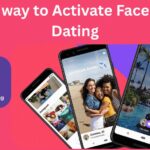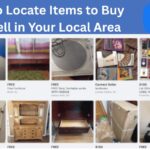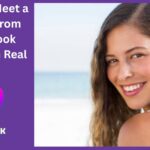Facebook Dating has become a popular platform for singles looking to connect with potential partners. It offers a seamless dating experience within the Facebook app, allowing users to match with like-minded individuals based on shared interests and preferences. However, many users face a frustrating issue—Facebook Dating not showing up. This problem can prevent you from accessing your matches, messaging potential dates, or even activating the dating feature altogether.
If you’re experiencing this issue, don’t worry. This guide will walk you through the possible reasons why Facebook Dating is missing and how to fix it so you can get back to meeting new people.
Why Is Facebook Dating Not Showing Up?
There are several reasons why Facebook Dating may not be appearing on your app:
- Facebook Dating is not available in your country – The feature is not accessible in all regions.
- You’re using an outdated version of the Facebook app – The latest app update might be required.
- Your Facebook account is new – Facebook restricts new accounts from using some features to prevent spam.
- You haven’t updated your age on Facebook – You must be at least 18 years old to access Facebook Dating.
- Your Facebook Dating profile has been deleted – If you previously deleted your dating profile, you may need to wait before reactivating it.
- A technical glitch or bug – Sometimes, app errors or system glitches can cause Facebook Dating to disappear.
- Your Facebook app has cache issues – Too much cached data can interfere with app functions.
- Facebook is experiencing server downtime – The issue might be on Facebook’s end, and you’ll need to wait for them to fix it.
Now that we understand the possible reasons, let’s go through the solutions to fix Facebook Dating and start dating again.
How to Fix Facebook Dating Not Showing Up
1. Ensure Facebook Dating is Available in Your Country
Facebook Dating is not accessible worldwide. If the feature isn’t available in your country, you won’t see it in the app.
Solution:
- Check Facebook’s official website or search online to confirm whether Facebook Dating is supported in your location.
- If it’s not available, you may need to wait until Facebook expands its services to your country.
2. Update the Facebook App to the Latest Version
Using an outdated version of Facebook can cause certain features, including Dating, to disappear.
How to update Facebook:
- Open the Google Play Store (Android) or App Store (iPhone).
- Search for Facebook and check if an update is available.
- If an update is available, tap Update to install the latest version.
- Restart the app and check if Facebook Dating appears.
3. Check if Facebook Dating is Enabled
Facebook Dating is not automatically enabled; you have to set it up manually.
How to enable Facebook Dating:
- Open the Facebook app.
- Tap the Menu (three horizontal lines) in the top-right corner (Android) or bottom-right (iPhone).
- Scroll down and tap Dating.
- If you don’t see the Dating option, proceed with other troubleshooting steps.
4. Restart Your Phone
Sometimes, a simple restart can resolve app glitches and restore missing features.
How to restart your device:
- On Android: Hold down the Power button and tap Restart.
- On iPhone: Hold the Power button and slide to power off. Turn it back on after a few seconds.
After restarting, reopen Facebook and check if Facebook Dating appears.
5. Clear Facebook Cache and Data (Android Users)
Corrupt cache files can interfere with Facebook Dating.
How to clear Facebook cache and data:
- Open Settings on your phone.
- Go to Apps & notifications (or Apps).
- Find and select Facebook.
- Tap Storage & cache.
- Tap Clear Cache, then Clear Data.
- Restart your phone and open Facebook again.
Note: Clearing data will log you out of Facebook, so make sure you remember your password.
6. Check Your Age and Facebook Account Information
Facebook Dating requires users to be 18 years or older. If your birthdate on Facebook is incorrect, you won’t be able to access the feature.
How to update your age on Facebook:
- Open Facebook and go to your Profile.
- Tap Edit Profile and scroll to your Basic Info section.
- If your birthdate is incorrect, update it to reflect your real age.
- Save the changes and restart the app.
7. Reinstall the Facebook App
If Facebook Dating is still not showing up, reinstalling the app may fix the issue.
How to reinstall Facebook:
- Uninstall the Facebook app from your device.
- Restart your phone.
- Go to the App Store (iPhone) or Google Play Store (Android) and download Facebook again.
- Log in and check if Dating is available.
8. Enable Location Services for Facebook
Facebook Dating requires location access to function properly.
How to enable location services:
- On Android:
- Go to Settings > Location.
- Find Facebook and ensure Location Access is enabled.
- On iPhone:
- Open Settings and go to Privacy & Security > Location Services.
- Find Facebook and set it to While Using the App.
Once enabled, check if Facebook Dating reappears.
9. Check Facebook’s Server Status
If Facebook servers are down, you might not be able to access Facebook Dating.
How to check Facebook’s status:
- Visit Downdetector and search for Facebook.
- If there are widespread issues, you’ll have to wait until Facebook resolves them.
10. Contact Facebook Support
If you’ve tried everything and Facebook Dating is still missing, it’s best to contact Facebook Support for assistance.
How to report the issue:
- Open Facebook and tap the Menu icon.
- Scroll down to Help & Support.
- Tap Report a Problem and describe the issue.
- Submit the report and wait for Facebook to respond.
Conclusion
Facebook Dating is a great way to meet new people and explore potential relationships, but it can be frustrating when the feature disappears or fails to work properly. Fortunately, most issues can be fixed by updating the app, clearing cache files, adjusting location settings, or reinstalling Facebook. If none of these solutions work, reaching out to Facebook Support may be the best option.
By following this guide, you should be able to fix Facebook Dating not showing up and start dating again without any major issues. Now, you can get back to connecting with new people, exploring matches, and building meaningful relationships through Facebook Dating.