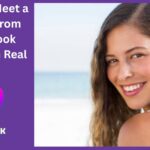The emergence of digital marketplaces has transformed the way people buy and sell goods, making transactions more convenient and efficient. Among the many platforms available, Facebook Marketplace has gained widespread popularity due to its accessibility and ease of use. This platform allows users to browse, buy, and sell items within their local community, providing a seamless experience for those looking for affordable products nearby.
For individuals who want to find items for sale in their area, Facebook Marketplace offers a variety of tools and features to enhance the search process. Whether you are looking for second-hand furniture, vehicles, electronics, or household goods, this guide will provide a comprehensive overview of how to locate items efficiently within your region using Facebook Marketplace.
Understanding Facebook Marketplace
What is Facebook Marketplace?
Facebook Marketplace is an online platform integrated within the Facebook app and website that allows users to buy and sell goods. Unlike traditional e-commerce websites, Facebook Marketplace connects buyers and sellers based on location, making it easier to find items available nearby.
Benefits of Using Facebook Marketplace
- Convenience – Buyers can access listings directly through Facebook without needing to visit third-party websites.
- Local Transactions – Users can find items available within their area, reducing shipping costs and delivery time.
- Diverse Categories – The platform offers a wide range of product categories, including vehicles, furniture, electronics, clothing, and more.
- Direct Communication – Buyers and sellers can communicate via Facebook Messenger, facilitating quick negotiations and inquiries.
Accessing Facebook Marketplace
To start browsing items for sale in your area, you first need to access Facebook Marketplace through the Facebook app or website.
Accessing on a Mobile Device
- Open the Facebook app on your smartphone.
- Tap on the Marketplace icon (a storefront symbol) located at the bottom (iPhone) or top (Android) of the screen.
- If you do not see the icon, tap on the Menu button and select Marketplace from the list of available options.
Accessing on a Desktop Computer
- Open your web browser and visit Facebook.com.
- Log in to your Facebook account.
- Click on the Marketplace tab located on the left-hand side of the screen.
If the Marketplace icon is missing, it could be due to account restrictions or unavailability in certain regions. In such cases, ensure your account is in good standing and try adjusting your location settings.
Setting Your Location for Local Listings
One of the primary features of Facebook Marketplace is its ability to filter items based on geographic location. This ensures that users can find products within a specific radius of their home or workplace.
How to Set Your Location on Facebook Marketplace
- Navigate to Facebook Marketplace from the app or website.
- Tap or click on the location pin icon (usually near the search bar).
- Enter your city, town, or ZIP code to define your location.
- Adjust the radius to specify the distance within which you want to browse items. (For example, 5 miles, 10 miles, or 50 miles).
- Save the settings and refresh the listings to see local items for sale.
By setting an accurate location, users can ensure that search results are relevant to their area, reducing the need for long-distance travel to pick up purchases.
Searching for Specific Items
Facebook Marketplace offers multiple ways to search for specific products, making it easier to find exactly what you need.
Using the Search Bar
- Navigate to the search bar at the top of the Marketplace page.
- Type in keywords related to the item you are looking for (e.g., “used iPhone,” “wooden dining table,” “Toyota Corolla”).
- Press Enter or tap the search icon to display relevant listings.
Browsing by Categories
If you are unsure of what to search for, you can explore items by browsing different categories, such as:
- Home & Garden—Furniture, appliances, decor, tools.
- Electronics—Mobile phones, laptops, TVs, gaming consoles.
- Vehicles – Cars, motorcycles, bicycles.
- Clothing & Accessories – Shoes, handbags, jewelry.
- Hobbies & Collectibles – Sports equipment, musical instruments, antiques.
By filtering items based on specific categories, users can quickly narrow down their choices and find relevant products within their area.
Applying Search Filters
To further refine search results, Facebook Marketplace allows users to apply various filters.
Available Search Filters
- Price Range – Set a minimum and maximum price to match your budget.
- Condition – Choose between new, used (like new), or used (fair condition) items.
- Seller Type – Filter results based on listings from individual sellers or businesses.
- Delivery Method—Select options for local pickup or shipping (if applicable).
Using filters can significantly enhance the browsing experience by displaying only the most relevant results based on personal preferences.
Evaluating Listings and Sellers
Before committing to a purchase, it is important to carefully evaluate the listing and the seller to ensure a safe and successful transaction.
How to Assess a Listing
- Read the Description—Check for details about the item’s condition, specifications, and included accessories.
- Examine Photos Carefully—Ensure that the images are clear, show multiple angles, and accurately represent the item’s condition.
- Check the Price – Compare similar listings to ensure the price is reasonable and not significantly over- or underpriced.
How to Assess a Seller
- Check Profile Details – Look at the seller’s name, profile photo, and previous listings.
- Read Seller Reviews – If available, check ratings and feedback from past buyers.
- Ask Questions – Message the seller for additional details or clarification before making an offer.
Avoid dealing with sellers who refuse to provide clear information or pressure buyers into quick transactions.
Negotiating and Making a Purchase
Facebook Marketplace allows direct communication between buyers and sellers through Facebook Messenger. This enables smooth negotiations before finalizing a purchase.
Effective Negotiation Tips
- Be Polite and Respectful – Approach negotiations with a friendly attitude.
- Ask for a Fair Price – Make reasonable offers based on market value and item condition.
- Confirm Payment and Pickup Details – Arrange a safe and convenient location for transaction completion.
Payment Methods
- Cash Payment – Recommended for in-person transactions.
- Facebook Pay (if available) – A secure digital payment option for certain purchases.
- Bank Transfer or Mobile Payment Apps – Use caution and only pay once the item has been inspected.
Ensuring a Safe and Secure Transaction
When purchasing items from local sellers, taking precautionary measures is essential to avoid falling into wrong hands or unsecured activities.
Safety Tips for Buying on Facebook Marketplace
- Meet in a Public Place—Preferably in a well-lit and populated area.
- Bring a Friend – If possible, have someone accompany you for added security.
- Inspect the Item Thoroughly – Check for damages or defects before handing over payment.
- Avoid Sharing Personal Information – Do not disclose sensitive details such as bank account numbers or home addresses.
By following these safety guidelines, users can minimize risks and have a smooth buying experience on Facebook Marketplace.
Conclusion
Facebook Marketplace provides a powerful and user-friendly platform for individuals looking to find items for sale in their local area. By utilizing features such as search filters, location settings, and direct communication with sellers, buyers can efficiently browse listings and secure the best deals on a wide range of products.
Understanding the best practices for searching, evaluating sellers, negotiating prices, and ensuring safety can significantly enhance the overall experience. With the right approach, Facebook Marketplace serves as a valuable tool for purchasing goods in a convenient, cost-effective, and secure manner.