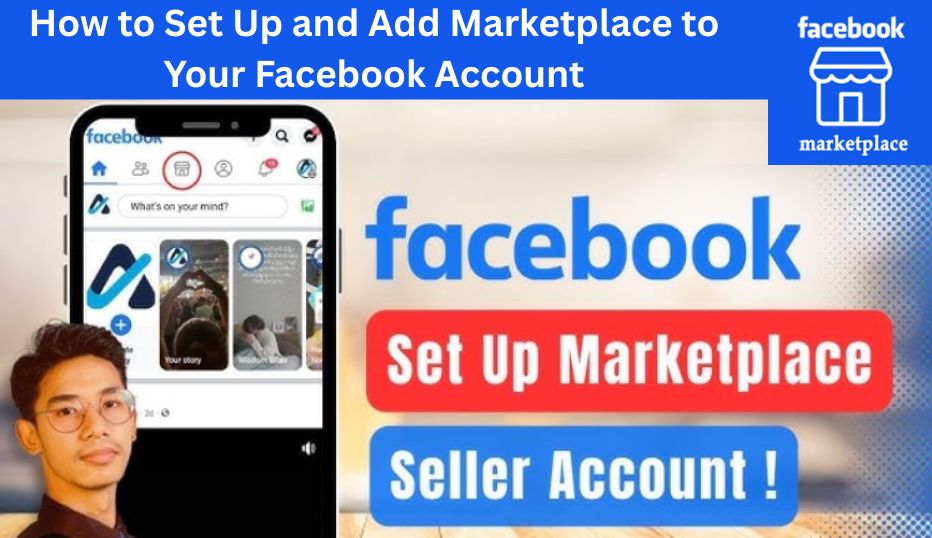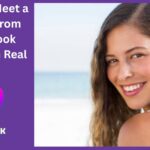Are you trying to sell stuff online without all the stress? Or maybe you’re hunting for great local deals on a budget? If you’ve ever thought, “I wish there was an easy way to sell or buy things without signing up for a new app,” well, you’re in luck. Facebook Marketplace has made buying and selling super easy — and it’s right inside the Facebook app you’re probably using every day already.
If you’re not seeing Marketplace on your account yet, don’t worry. In this full guide, we’re going to walk step-by-step through how to set up and add Marketplace to your Facebook account like a pro. Whether you’re using Android, iPhone, or a computer, this guide has got you covered.
Let’s dive in and get you started on Facebook Marketplace — where your next buyer or great deal is just a few taps away.
What Exactly Is Facebook Marketplace?
Facebook Marketplace is like your neighborhood yard sale, but online — and way more convenient. It’s a buy-and-sell feature on Facebook where users list everything from furniture and clothes to used cars, phones, and even rental properties.
The best part? You’re dealing mostly with local people. So instead of waiting for shipping or worrying about scams from other sites, you meet up, exchange the item, and boom — done deal.
You can:
- Post items for sale (for free!).
- Browse listings by category or location.
- Chat with buyers or sellers using Messenger.
- Discover deals close to home.
And it’s all built right into Facebook. No extra apps. No account setup (as long as you’re on Facebook).
Why You Might Not See Marketplace on Your Facebook
Before we jump into how to set up Marketplace, let’s figure out why it might not be showing up in your account. Sometimes, Marketplace doesn’t appear for everyone right away.
Here are a few common reasons:
1. You’re New to Facebook
If your Facebook account is brand new (like less than 30 days old), Facebook may temporarily restrict Marketplace access until it trusts the account more.
2. Your Location Isn’t Supported
Facebook Marketplace is available in most countries — but not all. If you’re in a region where it’s not yet supported, the icon won’t appear.
3. You’re Under 18
Marketplace is only available to users 18 years and older. If your birthdate on Facebook says you’re under 18, you won’t see it.
4. You’re Using an Outdated App
Sometimes, it’s as simple as needing to update the Facebook app on your phone.
5. Account Restrictions
If you’ve previously violated Facebook’s policies (like spammy behavior or selling prohibited items), you could be blocked from using Marketplace.
Now that we’ve cleared that up, let’s move on to setting up and adding Marketplace to your account.
Step-by-Step Guide: How to Set Up Facebook Marketplace
Here’s where the real magic happens. Depending on the device you’re using, follow the instructions below.
Setting Up Facebook Marketplace on Mobile (iPhone & Android)
Step 1: Update Your Facebook App
First things first. Make sure your app is up to date.
- Go to the App Store (iPhone) or Google Play Store (Android).
- Search for Facebook.
- If you see an Update button, tap it.
Outdated versions sometimes hide the Marketplace icon.
Step 2: Open Facebook and Log In
Once updated, open Facebook and log into your account as usual.
Step 3: Locate the Marketplace Icon
On the Facebook homepage, check the bottom (iPhone) or top (Android) menu bar. You should see a small shopfront icon labeled “Marketplace.”
Can’t find it? Tap the three horizontal lines (menu) and scroll until you see Marketplace.
Step 4: Tap Marketplace and Set It Up
The first time you tap Marketplace, Facebook may ask for:
- Your location (to show local deals)
- Some basic preferences
- Agreeing to Marketplace terms and conditions
Follow the prompts and tap “Get Started.”
Boom! You’re now in the Marketplace.
Setting Up Facebook Marketplace on Desktop
Using a laptop or PC? Here’s how to get Marketplace:
Step 1: Go to www.facebook.com.
Open your preferred browser and log in to your account.
Step 2: Look for Marketplace on the Left Sidebar
Once you’re in, check the left-hand side menu. You’ll see icons like
- Home
- Watch
- Groups
- And yes — Marketplace
Click on the Marketplace icon. It will take you straight into the feature.
Step 3: Allow Location Access
Facebook might ask to use your browser’s location so it can show listings near you. Click “Allow” or set your location manually.
That’s it — Marketplace is now active on your Facebook.
How to Add Marketplace If You Don’t See It
Alright, so what if you followed all the steps and still can’t find Marketplace?
Here’s what to do next:
1. Use the direct marketplace link.
Sometimes the icon disappears, but the feature still works. Try this:
Type that into your browser while logged in. If your account is eligible, it will take you straight to Marketplace.
2. Clear App Cache (Mobile Users)
Sometimes the Facebook app just needs a little reset.
On Android:
- Go to Settings > Apps > Facebook
- Tap Storage
- Tap Clear Cache.
On iPhone:
- You might need to delete and reinstall the app to clear the cache.
Then re-open Facebook and check for Marketplace.
3. Change Language to English
Crazy, but true — Marketplace sometimes only appears in certain languages.
To change it:
- Go to Settings & Privacy
- Tap Language
- Switch to English (US) or English (UK).
Then restart the app.
4. Use a Friend’s Account as a Test
Still can’t see it? Log into a friend’s Facebook account (on your device) and check if Marketplace appears. If it does, then the issue is specific to your account.
5. Appeal Through Facebook Help Center
If you believe your account was mistakenly restricted, go to the Facebook Help Center and file a review under Marketplace issues.
How to List an Item on Facebook Marketplace
Now that you’ve set up Marketplace, let’s talk about selling.
Listing your item is super simple.
Step 1: Tap the “Sell” Button
On mobile or desktop, click or tap “Sell” or “Create new listing.”
Step 2: Choose a Category
Select what you’re selling:
- Item for Sale
- Vehicle
- Property for Rent
- Job Opening
Step 3: Add Photos and Details
Upload clear photos, add a title, write a brief description, set your price, and choose your location.
Make it honest, simple, and attractive. Think: “Gently used office chair, super comfy, ₦15,000, pick up in Abuja.”
Step 4: Post It!
Tap Publish or Post — and your item goes live!
Buyers will start messaging you via Facebook Messenger. Negotiate, meet, and sell. Easy peasy.
Tips to Make Marketplace Work Better for You
Let’s be real: some people just crush it on Marketplace, while others barely get any views. Want to be in the first group?
Here are some killer tips:
1. Use Great Photos
Take clear, well-lit pictures from different angles. No blurry shots or screenshots, please.
2. Price It Right
Do a quick search to see what similar items are selling for, then price yours competitively.
3. Be Honest
If your item has a scratch or minor issue, mention it. Buyers appreciate transparency.
4. Respond Fast
Don’t leave messages hanging for hours or days. Quick replies = more sales.
5. Boost Your Listing
If you really want more views, consider using Facebook’s paid Boost feature to advertise your item locally.
What You Can and Can’t Sell on Facebook Marketplace
Before you go listing your entire garage, take note: there are rules.
Allowed Items:
- Electronics
- Furniture
- Clothing
- Vehicles
- Real Estate
- Toys
- Books
Banned Items:
- Weapons
- Alcohol
- Tobacco
- Animals
- Counterfeit items
- Adult content
- Healthcare items (pills, supplements, etc.)
If you list something against the rules, Facebook may remove your post or even restrict your account.
Staying Safe on Facebook Marketplace
Because Marketplace is all about local buying and selling, safety is a big deal.
Here are a few simple tips:
- Meet in public places (not your home).
- Bring a friend if needed.
- Avoid sending money before seeing the item.
- Use Messenger to keep all conversations in one place.
- Trust your gut — if it feels off, walk away.
Conclusion
So there you have it — the full scoop on how to set up and add Marketplace to your Facebook account.
You now know:
- Why Marketplace might not appear
- How to activate and access it on mobile and desktop
- How to troubleshoot when it doesn’t show up
- How to list, sell, and connect with local buyers
- And how to stay safe while doing it
Facebook Marketplace is more than just a feature — it’s a powerful tool to declutter your home, make extra cash, or find budget-friendly items around your area. Whether you’re flipping old gadgets or hunting for your next great deal, now you’ve got everything you need to get started.
So go ahead, open Facebook, and tap that little shop icon. Your next buyer — or bargain — is just one listing away.