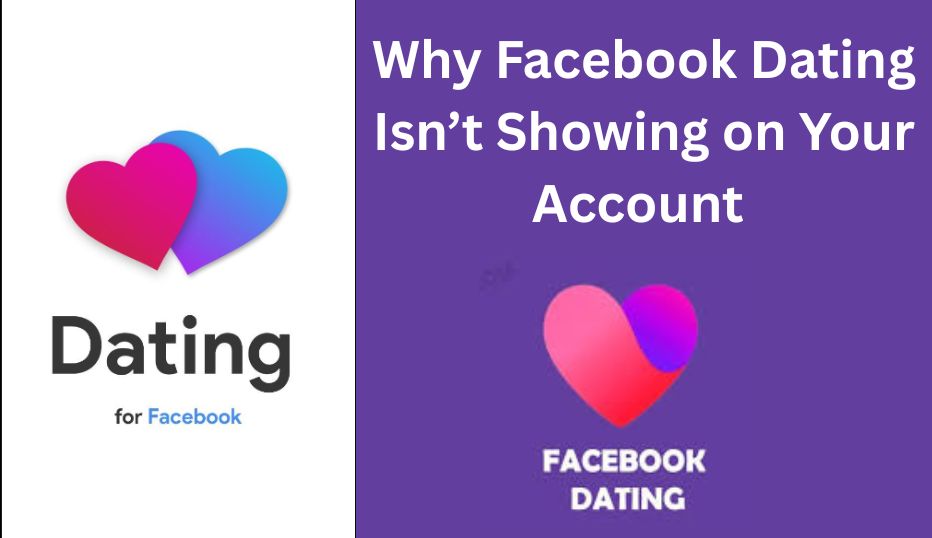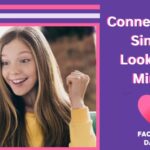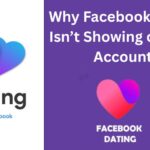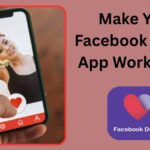Facebook Dating has become a popular way for singles to meet, connect, and build meaningful relationships—all within the familiar Facebook app. But what happens when you’re ready to give it a try, only to find that the Facebook Dating feature is nowhere to be found on your account? If you’re frustrated by the missing Dating icon or can’t access the service, you’re not alone. Many users run into this issue, and the reasons can range from simple eligibility requirements to technical glitches.
In this comprehensive guide, we’ll break down every possible reason why Facebook Dating is not showing up on your account and walk you through step-by-step solutions to get you back on track. Whether you’re a new user or a long-time Facebook fan, this article will help you troubleshoot and resolve the issue—so you can start meeting new people and finding love.
What Is Facebook Dating?
Before we dive into troubleshooting, let’s quickly recap what Facebook Dating is and how it works. Facebook Dating is a feature built into the Facebook mobile app that allows users to create a separate dating profile, browse matches, and chat with singles nearby. It’s private, free, and leverages your existing Facebook data (while keeping your dating life separate from your main profile). The service is only available on the mobile app and is not accessible via the desktop site.
Common Reasons Why Facebook Dating Is Not Showing Up
If you can’t find Facebook Dating on your account, there are several possible explanations. Let’s explore each one in detail.
You Don’t Meet the Eligibility Requirements
Facebook Dating isn’t available to everyone. Here are the key requirements:
- Age: You must be at least 18 years old.
- Account Age: Your Facebook account must be in good standing and at least 30 days old.
- Region: Facebook Dating is only available in certain countries. If you’re in an unsupported region, the feature won’t appear.
- Account Standing: Accounts with recent violations, restrictions, or suspicious activity may lose access to Dating.
How to Check:
- Go to your Facebook settings and verify your birthdate.
- Check your account status under Settings & Privacy > Settings > Account Status. Look for a green check mark indicating good standing.
Facebook Dating Is Not Available in Your Country
Facebook Dating is gradually rolling out to more countries, but it’s still not available everywhere. If you’re traveling or have recently changed your location, the feature may disappear from your app.
How to Check:
- Visit the official Facebook Dating help page for the latest list of supported countries.
- If you’re in an unsupported region, the feature will not show up, even if you meet all other requirements.
You’re Using an Outdated Facebook App
Facebook Dating is only accessible via the latest version of the Facebook mobile app. If you haven’t updated your app in a while, you may not see the feature.
What to Do:
- Go to the App Store (iOS) or Google Play Store (Android) and update Facebook to the latest version.
- Restart the app after updating.
Your App or Device Needs a Restart
Sometimes, a simple app or device restart can resolve hidden glitches that prevent features from appearing.
What to Do:
- Close the Facebook app completely and reopen it.
- Restart your device to clear temporary issues.
Facebook Dating Is Hidden in the Menu
The Dating icon may not appear in your main navigation bar, especially if you’ve customized your shortcuts or if Facebook has rearranged your menu.
How to Find It:
- Tap the menu icon (three horizontal lines) in the Facebook app.
- Scroll down and tap “See More.”
- Look for “Dating” in the expanded list.
- If it’s still missing, try searching for “Dating” in the app’s search bar.
Navigation Bar Customization
Facebook lets you customize the navigation bar. If you’ve accidentally hidden the Dating icon, it won’t show up.
How to Fix:
- Go to Settings & Privacy > Settings > Preferences > Navigation Bar or Customize the Bar.
- Look for the Dating option and enable or pin it to your navigation bar.
Account Verification or Identity Issues
Facebook may require you to verify your identity or account before granting access to Dating. If you haven’t completed verification, the feature might remain hidden.
What to Do:
- Go to your account settings and complete any pending verification steps.
- Check for notifications requesting additional information.
Technical Glitches or App Corruption
Sometimes, the app files themselves become corrupted, resulting in missing features.
How to Fix:
- Uninstall and reinstall the Facebook app.
- On iOS, you can “offload” the app to reinstall without losing data.
- On Android, delete and reinstall the app from the Play Store.
Facebook Server Issues
Occasionally, Facebook Dating may be temporarily unavailable due to server outages or maintenance.
How to Check:
- Visit Facebook’s official status page or check social media for outage reports.
- Wait and try again later if the servers are down.
Internet Connection Problems
A weak or unstable internet connection can prevent Facebook Dating from loading or showing up.
What to Do:
- Switch to a stronger Wi-Fi or mobile data connection.
- Test other apps to ensure your internet is working properly.
Notifications and Permissions
If you’ve turned off notifications or denied certain permissions, Facebook Dating may not function correctly.
What to Do:
- Enable notifications for Facebook in your device settings.
- Allow location services for the Facebook app.
You Recently Deleted Your Dating Profile
If you deleted your Facebook Dating profile, you must wait seven days before creating a new one.
Step-By-Step Troubleshooting Guide
Let’s put all the above points into an actionable checklist:
Step 1: Confirm Eligibility
- Are you at least 18 years old?
- Is your Facebook account at least 30 days old and in good standing?
- Are you in a country where Facebook Dating is available?
Step 2: Update and Restart
- Update your Facebook app to the latest version.
- Restart the app and your device.
Step 3: Check the Menu and Navigation Bar
- Tap the menu icon, scroll down, and tap “See More.”
- Look for “Dating.”
- Go to Settings & Privacy > Settings > Preferences > Navigation Bar and make sure Dating is enabled.
Step 4: Verify Account and Permissions
- Complete any pending account verification.
- Enable notifications and location services for Facebook.
Step 5: Reinstall the App
- Uninstall and reinstall the Facebook app to clear glitches.
Step 6: Check for Server or Outage Issues
- Visit Facebook’s status page or check online for outage reports.
Step 7: Contact Facebook Support
- If you’ve tried everything and Dating still doesn’t appear, submit a support ticket through the Help Center.
Extra Tips and Workarounds
- Try a Different Device: Sometimes the feature appears on one device but not another.
- Use the Mobile Browser: Some users have had partial success accessing Dating via m.facebook.com/en in a mobile browser, though this is not officially supported.
- Wait It Out: If you recently changed your age, location, or deleted your Dating profile, you may need to wait up to a week for changes to take effect.
Conclusion
Facebook Dating not showing up on your account can be frustrating, but in most cases, the issue is fixable. By understanding eligibility requirements, checking your app and device, adjusting settings, and following the troubleshooting steps in this guide, you can usually resolve the problem quickly. If all else fails, reaching out to Facebook support is your best bet.
Remember, patience and persistence pay off—once you have access, you’ll be able to explore a world of new connections and possibilities.